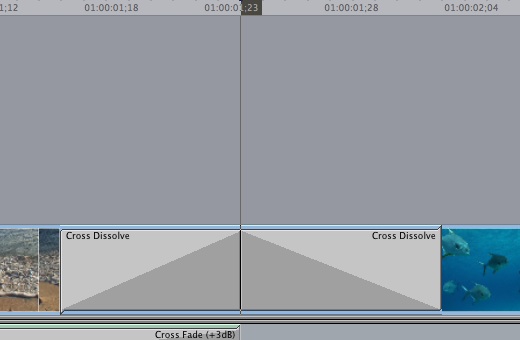EDITING
Once the clips are on the timeline you can grab the edges of the clip to change the length.
Note the tool bar on the right and that the arrow at the top is selected. A couple of others you will use often, the razor blade which cuts the video clip and the magnifying glass (zoom in and out.) As with all software there are key command/shortcuts for many of these things and it is worthwhile to learn those for the things you find yourself doing over and over. You can add clips to the timeline, before or after any clip, in the same way you added the initial clip. The clip will be inserted where the playhead is.
One effect you will probably find yourslf using often is the Cross Dissolve, shown below. Click between the two clips and press the Apple Key and T Key at the same time.
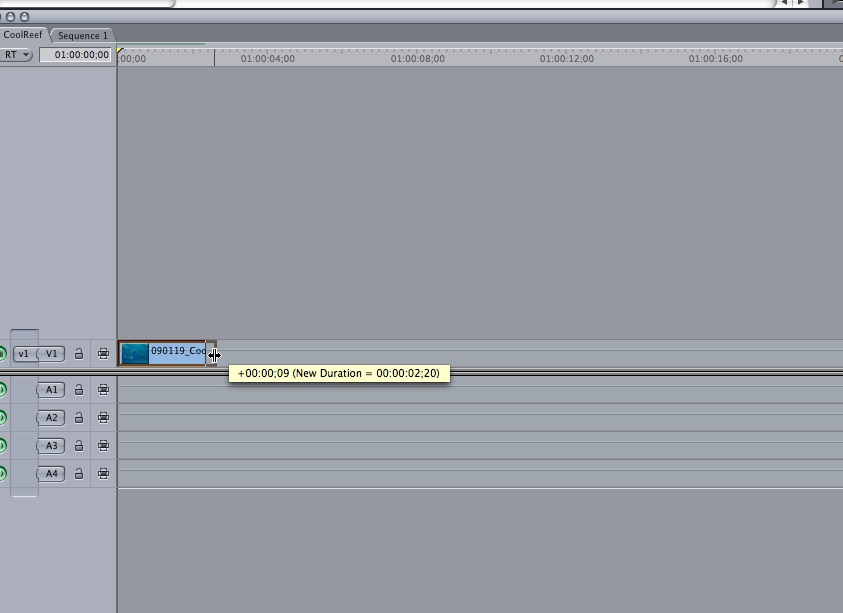
Cross Dissolve - Click between the two clips then press APPLE KEY and T Key at the same time.
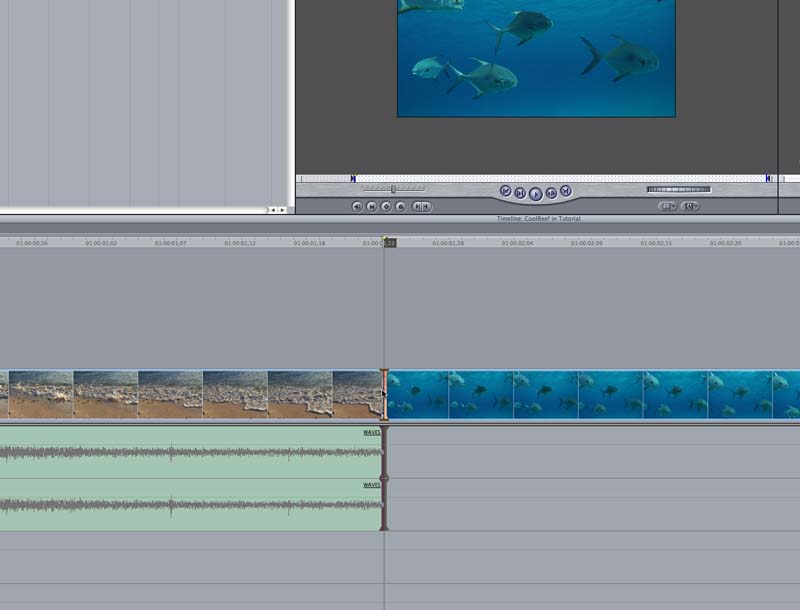
The cross dissolve is in place. Note that if you double click on the cross dissolve (Gray section) you can change the length of the dissolve. IMPORTANT NOTE: if there is not enough material in the clips the dissolve may not work or be just frames long. In that case you may need to trim the clips.