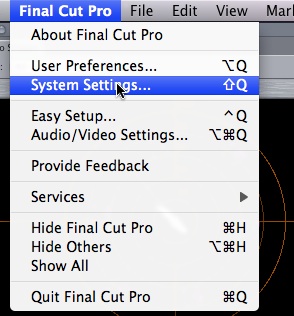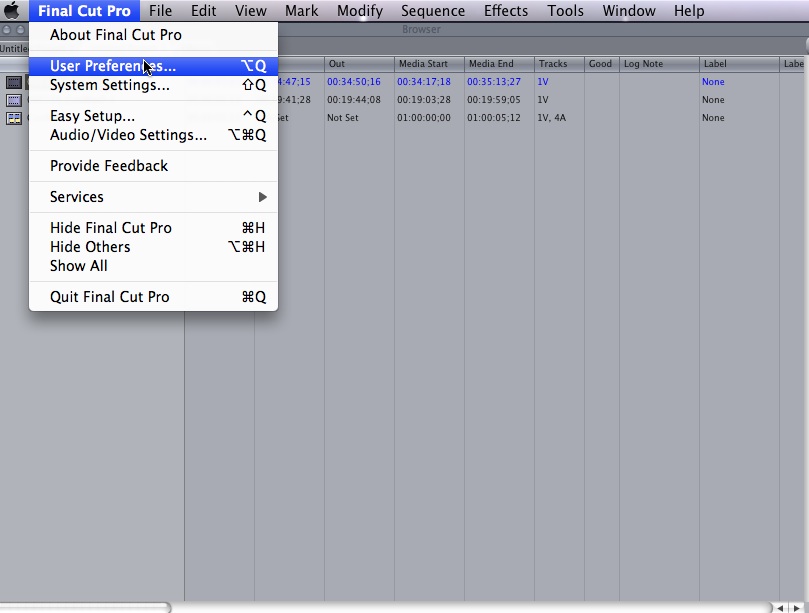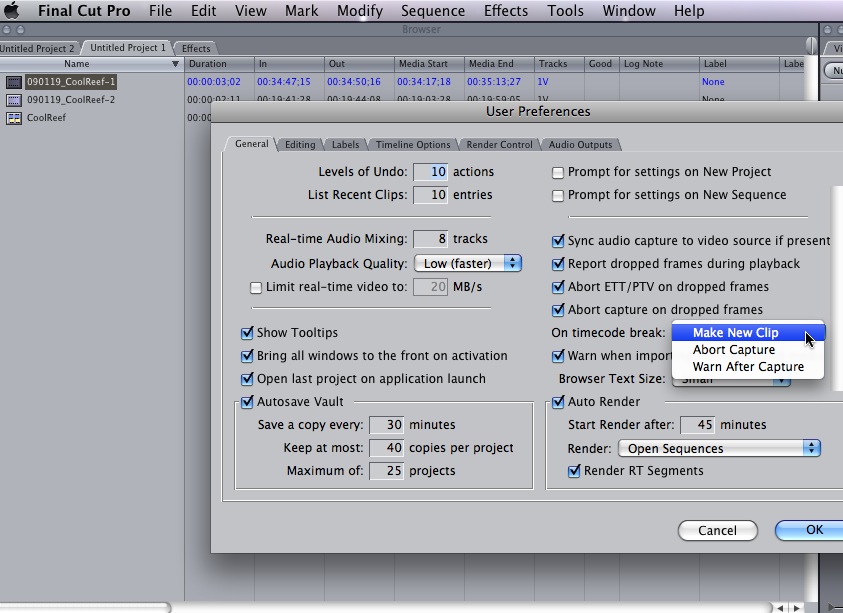Set Up 2
In preferences I set Final Cut to create a new clip on capture when there is a break in the timecode. So every time you camera stopped and started for a new shot it is added as a seperate clip. When used with capture now, the clips will be named automatically. In the first movie, General Set-Up/Capture, I capture "Waves" for a few seconds so you will see the process in action.
When all set up, start a new project and save it. I use names with the year, month and day in the name, easy to sort and see this way. (YYYYMMDD) For example "20090117_CoolReef"(YYYYMMDD) which means the project is the Cool Reef Dive on January 17, 2009. It also helps prevent conflicting names down the road and puts each set of captures in their own folder on the hard drive.
This is where you set where Final Cut will place your captured files - use the pulldown "System Settings" and scratch disc tab when the dialog opens. I find it easiest to point to a drive with nothing else on it, and remember to NOT set the scratch disks to the hard drive where your system lives for better performance. In other words NEVER do that unless there is no other choice.